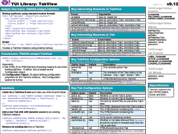YUI 2: TabView
YUI 2: TabView
The TabView component is designed to enable developers to create navigable tabbed views of content.
On This Page:
Quick Links:
- Examples: Explore examples of the TabView Control in action.
- API Documentation: View the full API documentation for the TabView Control.
- Release Notes: Detailed change log for the TabView Control.
- License: The YUI Library is issued under a BSD license.
- Download: Download the TabView Control as part of the full YUI Library at YUILibrary.com.
Getting Started
To use the TabView component, include the following source code in your web page:
<!-- Sam Skin CSS for TabView --> <link rel="stylesheet" type="text/css" href="http://yui.yahooapis.com/2.9.0/build/tabview/assets/skins/sam/tabview.css"> <!-- JavaScript Dependencies for Tabview: --> <script src="http://yui.yahooapis.com/2.9.0/build/yahoo-dom-event/yahoo-dom-event.js"></script> <script src="http://yui.yahooapis.com/2.9.0/build/element/element-min.js"></script> <!-- OPTIONAL: Connection (required for dynamic loading of data) --> <script src="http://yui.yahooapis.com/2.9.0/build/connection/connection-min.js"></script> <!-- Source file for TabView --> <script src="http://yui.yahooapis.com/2.9.0/build/tabview/tabview-min.js"></script>
yui-skin-sam class name to an element that is a parent of the element
in which the TabView Control lives. You can usually accomplish this simply by putting the class on the
<body> tag:
<body class="yui-skin-sam">
For more information on skinning YUI components and making use of default skins, see our Understanding YUI Skins article here on the website.
YUI Dependency Configurator:
Instead of copying and pasting the filepaths above, try letting the YUI dependency Configurator determine the optimal file list for your desired components; the Configurator uses YUI Loader to write out the full HTML for including the precise files you need for your implementation.
Note: If you wish to include this component via the YUI Loader, its module name is tabview. (Click here for the full list of module names for YUI Loader.)
Where these files come from: The files included using the text above will be served from Yahoo! servers. JavaScript files are minified, meaning that comments and white space have been removed to make them more efficient to download. To use the full, commented versions or the -debug versions of YUI JavaScript files, please download the library distribution and host the files on your own server.
Order matters: As is the case generally with JavaScript and CSS, order matters; these files should be included in the order specified above. If you include files in the wrong order, errors may result.
Basic Setup
TabViews can be created from existing HTML markup or entirely through JavaScript. Each Tab in the TabView is a list item (<li>). The root element of the TabView is a <div> element.
The TabView control is defined by YAHOO.widget.TabView. To create a
TabView from existing markup you can simply pass the id (or object reference) for the HTMLElement that will become the TabView. If you follow the default markup pattern outlined below, the tabs will be constructed automatically. The list item with class="selected" becomes the active tab.
var myTabs = new YAHOO.widget.TabView("demo");
<div id="demo" class="yui-navset"> <ul class="yui-nav"> <li class="selected"><a href="#tab1"><em>Tab One Label</em></a></li> <li><a href="#tab2"><em>Tab Two Label</em></a></li> <li><a href="#tab3"><em>Tab Three Label</em></a></li> </ul> <div class="yui-content"> <div><p>Tab One Content</p></div> <div><p>Tab Two Content</p></div> <div><p>Tab Three Content</p></div> </div> </div>
In the next example, the TabView is generated entirely through JavaScript. Here the TabView's DOM structure will be assembled in a new element and appended to the existing document.body.
var myTabs = new YAHOO.widget.TabView("demo"); myTabs.addTab( new YAHOO.widget.Tab({ label: 'Tab One Label', content: '<p>Tab One Content</p>', active: true })); myTabs.addTab( new YAHOO.widget.Tab({ label: 'Tab Two Label', content: '<p>Tab Two Content</p>' })); myTabs.addTab( new YAHOO.widget.Tab({ label: 'Tab Three Label', content: '<p>Tab Three Content</p>' })); myTabs.appendTo(document.body);
Using TabView and Tab
This section describes several common uses and customizations of TabView and Tab instances and contains these subsections:
Handling Events
All of the the events for TabView and Tab (including DOM-based events such as "mouseover" or "click") can be listened for via addListener (or on for short).
Note: If you want to listen for DOM-based events you should always use the provided event interface rather than attaching handlers directly to a Tab or Tabview DOM elements.
The event object is passed to the handler function as the first argument. For DOM events, this is the actual event object.
var myTabs = new YAHOO.widget.TabView('demo'); var tab0 = myTabs.getTab(0); function handleClick(e) { alert(e.target); } tab0.addListener('click', handleClick);
For TabView-specific events (ie, non-DOM events), the first argument passed to your handler is an object containing relevant event information. For change events, this includes prevValue (the previous value of the attribute) and newValue (the new value of the attribute).
var myTabs = new YAHOO.widget.TabView('demo'); var tab0 = myTabs.getTab(0); function handleContentChange(e) { alert(e.prevValue); } tab0.addListener('contentChange', handleContentChange); tab0.set('content', '<p>Updated tab content.</p>');
Additionally, attribute changes done via the set interface (e.g. tab0.set('content', 'foo');) can be cancelled by returning false from the beforeChange event.
var myTabs = new YAHOO.widget.TabView('demo'); var tab0 = myTabs.getTab(0); function suppressChange(e) { return false; // prevents content change } tab0.addListener('beforeContentChange', suppressChange); tab0.set('content', '<p>Updated tab content.</p>';
Event listeners can be removed using removeListener.
var myTabs = new YAHOO.widget.TabView('demo'); var tab0 = myTabs.get(tab0); function suppressChange(e) { return false; // prevents content change } tab0.addListener('beforeContentChange', suppressChange); tab0.set('content', '<p>Updated tab content.</p>'; /* not changed */ tab0.removeListener('beforeContentChange', suppressChange); tab0.set('content', '<p>Updated tab content.</p>'; /* change applied */
Configuration Attributes
Configuration attributes are accessible at runtime through the Tab and TabView get and set methods. For example:
var myTabs = new YAHOO.widget.TabView('demo', { activeIndex: 1 } ); // make tab at position 1 active alert(myTabs.get('activeIndex')); // alerts 1 myTabs.set('activeIndex', 0); // make tab at index 0 active alert(myTabs.get('activeIndex')); // alerts 0
See the reference table below as well as the API documentation for TabView and Tab for a complete list of configuration attributes.
Reference Tables
The following tables contain information about configuration attributes and CSS classes for the TabView and Tab classes. These tables include:
TabView Configuration Attributes
| Name | Type | Default | Description |
|---|---|---|---|
| See the API documentation for a complete list of methods and properties. | |||
| activeIndex | Int | null | Integer indicating the index of the Tab that is currently active in the TabView. |
| activeTab | YAHOO.widget.Tab | null | The Tab instance representing the currently active Tab in the TabView. |
| element | HTMLElement | null | The HTMLElement that the TabView is bound to. |
| orientation | String | "top" | How the Tabs should be oriented relative to the TabView. |
| tabs | Array | [] | A read only reference to all of the Tabs belonging to the TabView. |
Tab Configuration Attributes
| Name | Type | Default | Description |
|---|---|---|---|
| See the API documentation for a complete list of methods and properties. | |||
| active | Boolean | false | Boolean indicating whether or not the Tab is currently active. |
| cacheData | Boolean | false | Whether or not Tab data should be cached when data is being loaded dynamically (only applicable when dataSrc is provided). |
| content | String | null | The content displayed by the activeTab. |
| contentEl | HTMLElement | null | The element that contains the Tab's content. |
| dataLoaded | Boolean | false | Whether or not dynamic data has been loaded yet (only applicable when dataSrc is provided). |
| dataSrc | String | null | If set, tab data is loaded dynamically from this url when tab is activated; requires Connection Manager. |
| dataTimeout | Int | null | Number of milliseconds to wait before aborting XHR connection and firing failure handler (only applicable when dataSrc is provided). |
| disabled | Boolean | false | If set, Tab cannot be activated. |
| label | String | null | The Tab's label text (or innerHTML). |
| labelEl | HTMLElement | null | The element that contains the Tab's label. |
| loadMethod | String | "GET" | The method to use for the data request (only applicable when dataSrc is provided). |
CSS Classes
| Name | Description |
|---|---|
| yui-navset | Applied to a TabView's <div> element. |
| yui-nav | Applied to a TabView's <ul> element. |
| yui-content | Applied to a TabView's content-containing <div> element. |
| disabled | Applied to disabled Tab (<li>) elements. |
| selected | Applied to active Tab <li> elements. |
| loading | Applied to a TabView's content container (yui-content) element while data is being loaded from dataSrc. |
| yui-hidden | Applied to a TabView's content container (yui-content) element when the tab is not selected. |
YUI on Mobile: Using TabView Control with "A-Grade" Mobile Browsers
About this Section: YUI generally works well with mobile browsers that are based on A-Grade browser foundations. For example, Nokia's N-series phones, including the N95, use a browser based on Webkit — the same foundation shared by Apple's Safari browser, which is found on the iPhone. The fundamental challenges in developing for this emerging class of full, A-Grade-derived browsers on handheld devices are:
- Screen size: You have a much smaller canvas;
- Input devices: Mobile devices generally do not have mouse input, and therefore are missing some or all mouse events (like mouseover);
- Processor power: Mobile devices have slower processors that can more easily be saturated by JavaScript and DOM interactions — and processor usage affects things like battery life in ways that don't have analogues in desktop browsers;
- Latency: Most mobile devices have a much higher latency on the network than do terrestrially networked PCs; this can make pages with many script, css or other types of external files load much more slowly.
There are other considerations, many of them device/browser specific (for example, current versions of the iPhone's Safari browser do not support Flash). The goal of these sections on YUI User's Guides is to provide you some preliminary insights about how specific components perform on this emerging class of mobile devices. Although we have not done exhaustive testing, and although these browsers are revving quickly and present a moving target, our goal is to provide some early, provisional advice to help you get started as you contemplate how your YUI-based application will render in the mobile world.
More Information:
- Challenges of Interface Design for Mobile Devices - YUI Blog article by Lucas Pettinati, Yahoo! Sr. Interaction Designer.
- Performance Research, Part 5: iPhone Cacheability - Making it Stick - YUI Blog article by Tenni Theurer and Wayne Shea from the Yahoo! Exceptional Performance Team
In our experience, the YUI TabView Control works well on A-Grade-based mobile devices; our expectation is that you will find TabView a useful widget when trying to get the most out of your mobile interface. When designing for mobile, especially touch screen interfaces, you will likely want to style the Tabs to have a larger clickable region. You can do this by setting padding on the inner element (<em>) of the Tab item (for example, .yui-navset .yui-nav li em {}).
Support & Community
The YUI Library and related topics are discussed on the on the YUILibrary.com forums.
Also be sure to check out YUIBlog for updates and articles about the YUI Library written by the library's developers.
Filing Bugs & Feature Requests
The YUI Library's public bug tracking and feature request repositories are located on the YUILibrary.com site. Before filing new feature requests or bug reports, please review our reporting guidelines.
TabView Control Examples:
- Build from Markup
- Build from Script
- Adding Tabs
- Removing Tabs
- Getting Content from an External Source
- Skinning TabView
- Using the TabView ARIA Plugin
Other YUI Examples That Make Use of the TabView Control:
- Editor inside a Tabview Control (included with examples for the Rich Text Editor)
- ImageLoader with TabView (included with examples for the ImageLoader Utility)
- TabView Integration (included with examples for the DataTable Control)
- Complex Application (included with examples for the Layout Manager)
More Reading about the YUI TabView Control:
- Loading Tabs with Dynamic Content that Includes Scripts and External CSS, by Caridy Patino Mayea on YUIBlog
- Changing Tabs via Script and Responding to Tab Changes, by Bret Levy
- "Reid Burke's Scrolling TabView", by Eric Miraglia on YUIBlog
- "Applying Matt Galvin's 'XP-style' Skin to YUI TabView", by Eric Miraglia on YUIBlog
- "A Tabbed Navigation Widget for Your Blog (version 1)", by Amanda at bloggerbuster
- "Using TabView with the Cookie Utility to Remember the Selected Tab on Page Refresh", by Eric Miraglia
YUI TabView on del.icio.us:
All YUI 2.x users should review the YUI 2.8.2 security bulletin, which discusses a vulnerability present in YUI 2.4.0-2.8.1.
- YUI Library
- YUI Home
- YUI 3
- YUIBlog
- Bug Reports/Feature Requests
- YUI on GitHub
- YUI License
- YUI 2.x Resources
- YUI 2 Archives
- YUI 2 Examples
- YUI 2 API Docs
- YUI 2 Discussion Forums

- YUI Components
- Animation
- AutoComplete
- Browser History Manager
- Button
- Calendar
- Carousel
- Charts
- Color Picker
- Connection Manager
- Container
- Cookie
- DataSource
- DataTable
- Dom
- Drag & Drop
- Element
- Event
- Get
- ImageCropper
- ImageLoader
- JSON
- Layout Manager
- Logger
- Menu
- Paginator
- Profiler
- ProfilerViewer
- ProgressBar
- Resize
- Rich Text Editor
- Selector
- Slider
- Storage
- StyleSheet
- SWF
- SWFStore
- TabView
- TreeView
- Uploader
- Yahoo Global Object
- YUI Loader
- YUI Test
- Reset CSS
- Base CSS
- Fonts CSS
- Grids CSS
Copyright © 2013 Yahoo! Inc. All rights reserved.