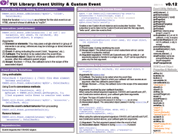YUI 2: Event Utility
YUI 2: Event Utility
The YUI Event Utility facilitates the creation of event-driven applications in the browser by giving you a simplified interface for subscribing to DOM events and for examining properties of the browser's Event object. The Event Utility package includes the Custom Event object; Custom Events allow you to "publish" the interesting moments or events in your own code so that other components on the page can "subscribe" to those events and respond to them. The Event Utility package provides the following features:
- A flexible method of attaching an event handler to one or more elements
- Automatic deferral of handler attachment for elements that are not yet available
- Automatic scope correction, optional scope assignment
- Automatic event object browser abstraction
- The ability to include an arbitrary object to be sent to the handler with the event
- Utility methods to access event properties that require browser abstraction
- Automatic listener cleanup
- A mechanism for creating and subscribing to custom events
- The ability to execute functions as soon as a DOM element is detected
On This Page:
- Getting Started
- Using the Event Utility
- Using the
focusinandfocusoutEvents - Using the
mouseenterandmouseleaveEvents - Using the
delegateMethod - Using the
onAvailableandonContentReadyMethods - Using the
onDOMReadyMethod - Using the CustomEvent Object
- Support & Community
- Filing Bugs and Feature Requests
Quick Links:
- Examples: Explore examples of the YUI Event Utility in action.
- API Documentation: View the full API documentation for the YUI Event Utility.
- Release Notes: Detailed change log for the YUI Event Utility.
- License: The YUI Library is issued under a BSD license.
- Download: Download the YUI Event Utility as part of the full YUI Library at YUILibrary.com.
Getting Started
To use the Event and Custom Event Utilities, include the following source
files in your web page with the script tag:
<!-- Dependency --> <script src="http://yui.yahooapis.com/2.9.0/build/yahoo/yahoo-min.js" ></script> <!-- Event source file --> <script src="http://yui.yahooapis.com/2.9.0/build/event/event-min.js" ></script>
YUI Dependency Configurator:
Instead of copying and pasting the filepaths above, try letting the YUI dependency Configurator determine the optimal file list for your desired components; the Configurator uses YUI Loader to write out the full HTML for including the precise files you need for your implementation.
Note: If you wish to include this component via the YUI Loader, its module name is event. (Click here for the full list of module names for YUI Loader.)
Where these files come from: The files included using the text above will be served from Yahoo! servers. JavaScript files are minified, meaning that comments and white space have been removed to make them more efficient to download. To use the full, commented versions or the -debug versions of YUI JavaScript files, please download the library distribution and host the files on your own server.
Order matters: As is the case generally with JavaScript and CSS, order matters; these files should be included in the order specified above. If you include files in the wrong order, errors may result.
The Event and Custom Event components are defined by YAHOO.util.Event and
YAHOO.util.CustomEvent, respectively.
Basic Events
To attach an event handler to the DOM, simply define your event handler and pass the event handler to the Event Utility along with a reference to the event for which you want to listen and the element to which you want attach the handler:
var oElement = document.getElementById("elementid"); function fnCallback(e) { alert("click"); } YAHOO.util.Event.addListener(oElement, "click", fnCallback);
These lines of code:
- Declare a variable
oElementand assign a specific element in the DOM to that variable. - Define a callback function,
fnCallback(e), to handle the specified event. - Call the
addListenermethod on theYAHOO.util.Eventobject to bind an event to the DOM element. TheaddListenermethod requires three arguments: the element the event is bound to (oElement), the event to bind ("click", as a string), and the callback function (fnCallback).
To attach an event handler by element ID, use this code:
function fnCallback(e) { alert("click"); } YAHOO.util.Event.addListener("elementid", "click", fnCallback);
This example is similar to the first. However, in this case we are identifying the element by its HTML ID ("elementid" as a string) rather than by passing in a variable pointing to the element object. The Event Utility attempts to find the DOM element by this id value; should it fail to find the element immediately, it continues to seek the element for up to 15 seconds after the page has loaded. This "automatic deferral" enables you, in many cases, to write your event attachment code directly into your script rather than separating it out in a function that runs only after the page has loaded.
To attach an event handler to multiple elements, use this code:
// array can contain object references, element ids, or both var ids = ["el1", "el2", "el3"]; function fnCallback(e) { alert(this.id); } YAHOO.util.Event.addListener(ids, "click", fnCallback);
These lines:
- Declare an array of ids corresponding to the HTML ID attributes of elements on the page. The array can contain HTML IDs as strings (as shown above); it can also accept variable object references.
- Define a callback function,
fnCallback(e), to handle the specified event. - Call the
addListenermethod ofYAHOO.util.Eventto bind an event to the DOM element. In this case the first argument to theaddListenermethod is the ids array rather than a single element or ID.
See the examples in Using Event and Using
CustomEvent or the API Documentation for more details. See also the first Event Utility example for a tutorial on how to attach events using addListener.
Note: Developers often wonder where they can find a comprehensive list of DOM events (e.g., "click", "mousemove", etc.) that shows in which browsers each event is supported. As far as we know, no perfect list exists. Danny Goodman's DHTML: The Definitive Reference may have the most comprehensive information of this kind; PPK's Event Compatibility Table on quirksmode may have the best compatibility assessment online. The Event Utility does not place any constraints on the events for which you attach handlers; it will attempt to attach listeners for any event name you provide. It's your responsibility to make sure that the event you're using is one that is supported in the browsers for which you're developing.
Using Event
This section describes several common features and uses of the Event Utility. It contains these sections:
- Handler Attachment Deferral
- Automatic Scope Correction
- Automatic Event Object Browser Abstraction
- Send an Arbitrary Object to the Event Handler
Handler Attachment Deferral
If you attempt to attach a handler to an element before the page is fully loaded,
the Event Utility attempts to locate the element. If the element is not
available, Event periodically checks for the element until the window.onload
event is triggered. Handler deferral only works when attaching handlers by
element id; if you attempt to attach to a DOM object reference that is not
yet available, the component has no way of knowing what object you are trying
to access.
Automatic Scope Correction
Event handlers added with Internet Explorer's attachEvent method are executed
in the window scope, so the special variable this in your callback references
the window object. This is not very useful. Even more vexing is the fact that
the event object in Internet Explorer does not provide a reliable way of identifying
the element on which the event was registered; standards-based browsers supply
this as the currentTarget property, but this property is not present in IE.
By default, the Event Utility automatically adjusts the execution scope so that this
refers
to the DOM element to which the event was attached, conforming to the
behavior of addEventListener in W3C-compliant browsers. Moreover, the event
subscriber can override the scope so that this refers to a custom object passed into the addListener call.
Automatic Event Object Browser Abstraction
The first parameter your callback receives when the event fires is always the
actual event object. There is no need to look at window.event.
Send an Arbitrary Object to the Event Handler
It is common in object-oriented JavaScript development to assign a custom object's member method to listen for
an event, access internal properties and execute internal methods in
response. Because the event handler is (by default) executed in the scope of
the element, not in the scope of the listener method's parent object, the
custom object's properties are not available through the this property as
one might expect. You can work around this in a number of ways: (1) by creating
closures or (2) creating circular references between your custom object and the
element.
The
Event Utility enables you to pass your custom objects directly to the event
handler so you don't have to use any of these (potentially leaky) methods to
gain access to that custom object. Pass your custom object as
the fourth parameter to the addListener method, and that object is passed in
as the second parameter to your callback function (the first is the event object itself):
function MyObj(elementId, customProp, callback) { this.elementId = elementId; this.customProp = customProp; this.callback = callback; } MyObj.prototype.addClickHandler = function() { YAHOO.util.Event.addListener(this.elementId, "click", this.callback, this); }; function fnCallback1(e, obj) { // the execution context is the html element ("myelementid") alert(this.id + " click event: " + obj.customProp); } function fnCallback2(e, obj) { // the execution context is the custom object alert("click event: " + this.customProp); } var myobj = new MyObj("myelementid", "hello world", fnCallback1); var mydata = { id: 10 }; // One way to add the handler: myobj.addClickHandler(); // This will do the same thing: YAHOO.util.Event.addListener("myelementid", "click", fnCallback1, myobj); // If we pass true as the final parameter, the custom object that is passed // is used for the execution scope (so it becomes "this" in the callback). YAHOO.util.Event.addListener("myelementid", "click", fnCallback2, myobj, true); // Alternatively, we can assign a completely different object to be the // execution scope: YAHOO.util.Event.addListener("myelementid", "click", fnCallback2, mydata, myobj);
Removing Events
You can remove event listeners by calling YAHOO.util.Event.removeListener with the same event
signature that you used to create the event.
YAHOO.util.Event.removeListener("myelementid", "click", fnCallback1);
If it is not convenient to save a reference to the original callback you
used to register the event, and you know you are the only listener to the
event, you can call removeListener without the function argument. Doing so
will remove all listeners added via addListener for the specified element and event type.
YAHOO.util.Event.removeListener("myelementid", "click");
YAHOO.util.Event.getListeners lets you retrieve all of the listeners that were attached to an element via
addListener. Optionally, you can retrieve all bound listeners of a given type:
// all listeners var listeners = YAHOO.util.Event.getListeners(myelement); for (var i=0; i<listeners.length; ++i) { var listener = listeners[i]; alert( listener.type ); // The event type alert( listener.fn ); // The function to execute alert( listener.obj ); // The custom object passed into addListener alert( listener.adjust ); // Scope correction requested, if true, listener.obj // is the scope, if an object, that object is the scope } // only click listeners var listeners = YAHOO.util.Event.getListeners(myelement, "click");
YAHOO.util.Event.purgeElement lets you remove all listeners that were registered via addListener from an element.
Optionally, a specific type of listener can be specified. In addition, The element's children can
also be purged.
// all listeners YAHOO.util.Event.purgeElement(myelement); // all listeners and recurse children YAHOO.util.Event.purgeElement(myelement, true); // only click listeners YAHOO.util.Event.purgeElement(myelement, false, "click");
Using the focusin and focusout Events
Since the DOM focus and blur events do not bubble, use the Event Utility's
focusin and focusout events as an alternative to
attaching discrete DOM focus and blur event handlers to focusable
elements. The focusin and focusout events make it possible to
attach a single listener to an element and listen for the focus and blur
events fired by all its focusable descendants. As reducing the number of
event listeners is a proven strategy for improving performance, using the
focusin and focusout events is a great way to help speed
up any page or application that requires listening for focus and blur.
Creating a focusin Listener
Consider the following HTML.
<div id="toolbar"> <input type="button" id="button-cut" name="button-cut" value="Cut"> <input type="button" id="button-copy" name="button-copy" value="Copy"> <input type="button" id="button-paste" name="button-paste" value="Paste"> </div>
Listening for the focus event for every button in the toolbar
would typically require attaching discrete event listeners to each button.
However, using the Event Utility it is possible to attach a single listener to
the containing element (in this case <div id="toolbar">)
and be notified when each button is focused.
YAHOO.util.Event.on("toolbar", "focusin", function(e) { YAHOO.log("target: " + e.target.id); });
Using the mouseenter and mouseleave Events
Inspired by Internet Explorer's
mouseenter
and
mouseleave
events, the Event Utility offers the ability to listen for the
mouseenter and mouseleave events in all
A-Grade Browsers.
For DOM operations executed in response to
mouseover and mouseout, using mouseenter
and mouseleave can be performance-boosting alternatives in that
since they don't bubble, the changes to the DOM will be made less frequently.
The mouseenter and mouseleave functionality is
bundled in a separate module that augments the Event Utility, so to listen
for either the mouseenter and mouseleave event it is
necessary to include the event-mouseenter module after the Event Utility.
<!-- Dependency --> <script src="http://yui.yahooapis.com/2.9.0/build/yahoo/yahoo-min.js" ></script> <!-- Event source file --> <script src="http://yui.yahooapis.com/2.9.0/build/event/event-min.js" ></script> <!-- Dom source file --> <script src="http://yui.yahooapis.com/2.9.0/build/dom/dom-min.js" ></script> <!-- MouseEnter source file --> <script src="http://yui.yahooapis.com/2.9.0/build/event-mouseenter/event-mouseenter-min.js" ></script>
Creating a mouseenter and mouseleave Listener
Consider the following HTML.
<div id="container"> <ul> <li><em>Item Type One</em></li> <li><em>Item Type Two</em></li> <li><em>Item Type Three</em></li> </ul> </div>
The following will attach a mouseenter and mouseleave
listener to the list's container (<div id="container">).
The mouseenter listener will be called once—the first time the
mouse enters the container. The mouseleave listener will be
called once as well—the first time the mouse leaves the container.
YAHOO.util.Event.on("container", "mouseenter", function (e) { YAHOO.log("Mouse entered: " + this.id); }); YAHOO.util.Event.on("container", "mouseleave", function (e) { YAHOO.log("Mouse left: " + this.id); });
Using the delegate Method
Event delegation is a technique whereby you use a single event handler on a parent element to listen for interactions that affect the parent's descendant elements; because events on the descendant elements will bubble up to the parent, this can be a reliable and extremely efficient mitigation strategy for reducing the number of resource-consuming event handlers you have on any given page. (You can read more about Event Delegation in this YUIBlog article.)
The Event Utility makes using event delegation easy by providing a
delegate method that enables the use of CSS selector
syntax to define the descendants of the delegation container for which the
event listener should be called. Note: Event's delegation functionality
is packaged separately in an event-delegate module, which itself has
the Selector Utility as an optional requirement.
<!-- Dependency --> <script src="http://yui.yahooapis.com/2.9.0/build/yahoo/yahoo-min.js" ></script> <script src="http://yui.yahooapis.com/2.9.0/build/selector/selector-min.js" ></script> <!-- Event source file --> <script src="http://yui.yahooapis.com/2.9.0/build/event/event-min.js" ></script> <!-- Delegation functionality source file --> <script src="http://yui.yahooapis.com/2.9.0/build/event-delegate/event-delegate-min.js" ></script>
Creating A Delegated Event Listener
Consider the following HTML.
<div id="container"> <ul> <li id="item-1"><em>Item Type One</em></li> <li id="item-2"><em>Item Type Two</em></li> <li id="item-3"><em>Item Type Three</em></li> </ul> </div>
To use the delegate method, pass the id of the element that is
the delegation container as the first argument (in this case
<div id="container">). The second argument is the
type of event you want to delegate, and the third is the event listener. The
forth argument is a CSS selector that defines the descendant elements that must
match the target of the event in order for the listener to be called.
The following example will bind a single click event listener to
the container (<div id="container">) but that listener will
only be called if the target of the event is an <li>.
YAHOO.util.Event.delegate("container", "click", function(e, matchedEl, container) { // The list item that matched the provided selector is the default scope YAHOO.log("Default scope: " + this.id); // The list item that matched the provided selector is also passed // as the second argument in case the scope of the listener // is adjusted YAHOO.log("Clicked list item: " + matchedEl.id); // The actual click target, which could be the matched item or a // descendant of it. YAHOO.log("Event target: " + YAHOO.util.Event.getTarget(e)); // The delegation container is passed as a third argument YAHOO.log("Delegation container: " + container.id); }, "li");
Using the onAvailable and onContentReady Methods
onAvailable lets you define a function that will execute as soon as an element
is detected in the DOM. The intent is to reduce the occurrence of timing issues
when rendering script and html inline. It is not meant to be used to define
handlers for elements that may eventually be in the document; it is meant to
be used to detect elements you are in the process of loading.
The argument signature for onAvailable is similar to that of addListener, omitting only the event type.
function TestObj(id) { YAHOO.util.Event.onAvailable(id, this.handleOnAvailable, this); } TestObj.prototype.handleOnAvailable = function(me) { alert(this.id + " is available"); } var obj = new TestObj("myelementid");
<div id="myelementid">my element</div>
The onContentReady method shares an identical syntax with onAvailable. The material difference between the two methods is that onContentReady waits until both the target element and its nextSibling in the DOM respond to getElementById. This guarantees that the target element's contents will have loaded fully (excepting any dynamic content you might add later via script). If onContentReady never detects a nextSibling, it fires with the window.load event.
Using the onDOMReady Method
onDOMReady lets you define a function that will execute as soon as the DOM is in a usable state. The DOM is is not deemed "usable" until it is structurally complete; a number of bugs, primarily in IE, can lead to the browser crashing or failing to load the page successfully if scripts attempt to insert information into the DOM prior to the DOM being in a complete state.
DOM readiness is achieved before images have finished loading, however, so onDOMReady is often an excellent alternative to using the window object's load event.
function init() { YAHOO.util.Dom.setStyle("hidden_element", "visibility", ""); } YAHOO.util.Event.onDOMReady(init); // As with addListener, onAvailable, and onContentReady, you can pass a data object and adjust the scope // YAHOO.util.Event.onDOMReady(init, data, scope);
Using the CustomEvent Object
The CustomEvent object enables you to define and use events not available by default in the DOM — events that are specific to and of interest in your own application. This section describes several common uses of the CustomEvent component and provides some examples. It contains these sections:
- Defining a Custom Event
- Subscribing (Listening) to a Custom Event
- Creating a Callback
- Triggering the Event
Defining a Custom Event
To define a custom event type, create a new instance of CustomEvent:
// custom object function TestObj(name) { this.name = name; // define a custom event this.event1 = new YAHOO.util.CustomEvent("event1", this); }
The CustomEvent constructor creates a new Custom Event; it takes one required parameter and three optional parameters:
- type — The type of event. This string is returned to listeners that receive this event so that they know what event occurred.
- scope — The scope in which listener methods should fire; if you do
not specify a scope here, the default scope will be the
windowobject. - silent — false by default. If true, the activity for this event will not be logged when in debug mode.
- signature — specifies the signature for the event listeners. The choices are:
YAHOO.util.CustomEvent.LIST(the default):- param1: event name
- param2: array of arguments sent to fire
- param3: (optional) a custom object supplied by the subscriber
YAHOO.util.CustomEvent.FLAT- param1: the first argument passed to fire. If you need to pass multiple parameters, use and array or object literal
- param2:
a custom object supplied by the subscriber
The event subscriber can override the scope so that this refers to the custom object that was passed into the subscribe method.
Subscribing (Listening) to a Custom Event
To subscribe to a custom event, use its subscribe method:
// a custom consumer object that will listen to "event1" function Consumer(name, testObj) { this.name = name; this.testObj = testObj; this.testObj.event1.subscribe(this.onEvent1, this); }
In this example, event1 is the Custom Event object that was created in the previous
section. Use the subscribe method to listen to that event. The subscribe method
takes two parameters. The first is the callback; the second is a custom
object you can define (see Send an Arbitrary Object
to the Event Handler, earlier in this document). When the event is triggered, the callback is called
and the custom object is passed to that callback as the third argument (when using the default argument signature; when using the flat signature, the custom object is the second argument).
Creating a Callback
To create a callback for a custom event:
Consumer.prototype.onEvent1 = function(type, args, me) { alert(" this: " + this + "\n this.name: " + this.name + "\n type: " + type + "\n args[0].data: " + args[0].data + "\n me.name: " + me.name); }
In this example the type argument is the event type ("event1" in this case),
args is an array of all of the arguments that were passed to the Custom Event's
fire method, and me is the custom object we passed in when we subscribed to
the event.
Triggering the Event
To trigger or fire a custom event:
// random test data to be used as an event argument function TestData(data) { this.data = data; } // create an instance of our test object var t1 = new TestObj("mytestobj1"); // create the event consumer, passing in the custom // object so that it can subscribe to the custom event var c1 = new Consumer("mytestconsumer1", t1); // create a data object that will be passed to the consumer when the event fires var d1 = new TestData("mydata1"); // fire the test object's event1 event, passing the data object as a parameter t1.event1.fire(d1);
In this example t1 is the test object we created, event1 is the CustomEvent instance
and d1 is our test data. This example produces the following output:
this: [object Object] this.name: mytestobj1 type: event1 args[0].data: mydata1 me.name: mytestconsumer1
YUI on Mobile: Using YUI Event Utility with "A-Grade" Mobile Browsers
About this Section: YUI generally works well with mobile browsers that are based on A-Grade browser foundations. For example, Nokia's N-series phones, including the N95, use a browser based on Webkit — the same foundation shared by Apple's Safari browser, which is found on the iPhone. The fundamental challenges in developing for this emerging class of full, A-Grade-derived browsers on handheld devices are:
- Screen size: You have a much smaller canvas;
- Input devices: Mobile devices generally do not have mouse input, and therefore are missing some or all mouse events (like mouseover);
- Processor power: Mobile devices have slower processors that can more easily be saturated by JavaScript and DOM interactions — and processor usage affects things like battery life in ways that don't have analogues in desktop browsers;
- Latency: Most mobile devices have a much higher latency on the network than do terrestrially networked PCs; this can make pages with many script, css or other types of external files load much more slowly.
There are other considerations, many of them device/browser specific (for example, current versions of the iPhone's Safari browser do not support Flash). The goal of these sections on YUI User's Guides is to provide you some preliminary insights about how specific components perform on this emerging class of mobile devices. Although we have not done exhaustive testing, and although these browsers are revving quickly and present a moving target, our goal is to provide some early, provisional advice to help you get started as you contemplate how your YUI-based application will render in the mobile world.
More Information:
- Challenges of Interface Design for Mobile Devices - YUI Blog article by Lucas Pettinati, Yahoo! Sr. Interaction Designer.
- Performance Research, Part 5: iPhone Cacheability - Making it Stick - YUI Blog article by Tenni Theurer and Wayne Shea from the Yahoo! Exceptional Performance Team
The Event Utility works in any browser that has DOM2 event support. However, the user interaction model of mobile browsers can make certain browser events behave in a different manner than expected, or not at all.
The iPhone's touch interface supports gestures that prevent certain mouse events from working correctly. For instance, the 'mousedown' event does not fire when the user initially touches the screen over an element. It only fires once the user's finger is removed (the mousedown, mouseup, and click events all fire at this moment). This makes is difficult or impossible to provide certain DHTML interactions that rely on these events, drag and drop being the most obvious.
Since the iPhone has a touch interface, there is no mouse cursor. This means that there are no hover states for elements, and no mouseover events.
Support & Community
The YUI Library and related topics are discussed on the on the YUILibrary.com forums.
Also be sure to check out YUIBlog for updates and articles about the YUI Library written by the library's developers.
Filing Bugs & Feature Requests
The YUI Library's public bug tracking and feature request repositories are located on the YUILibrary.com site. Before filing new feature requests or bug reports, please review our reporting guidelines.
Event Utility Examples:
- Simple Event Handling and Processing
- Using Custom Events
- Using onAvailable, onContentReady, and onDOMReady
- Using Event Utility and Event Delegation to Improve Performance
- Skinning via Progressive Enhancement using the Event Utility and the YUILoader
Other YUI Examples That Make Use of the Event Utility:
- Implementing Container Keyboard Shortcuts with KeyListener (included with examples for the Container Family)
- Using the Container ARIA Plugin (included with examples for the Container Family)
More Reading about Dom Events and the YUI Event Utility:
- Event Compatibility Tables, by PPK (quirksmode); a list of basic DOM events that breaks out their compatibility by browser version
- Event-Driven Application Design, by Christian Heilmann
- Event Delegation versus Event Handling, by Christian Heilmann
- Forget addEvent, use Yahoo!'s Event Utility, by Dustin Diaz
- Agent YUI: Mission 1 — Attaching Events (the easy way), by Klaus Komenda
YUI Event on del.icio.us:
All YUI 2.x users should review the YUI 2.8.2 security bulletin, which discusses a vulnerability present in YUI 2.4.0-2.8.1.
- YUI Library
- YUI Home
- YUI 3
- YUIBlog
- Bug Reports/Feature Requests
- YUI on GitHub
- YUI License
- YUI 2.x Resources
- YUI 2 Archives
- YUI 2 Examples
- YUI 2 API Docs
- YUI 2 Discussion Forums

- YUI Components
- Animation
- AutoComplete
- Browser History Manager
- Button
- Calendar
- Carousel
- Charts
- Color Picker
- Connection Manager
- Container
- Cookie
- DataSource
- DataTable
- Dom
- Drag & Drop
- Element
- Event
- Get
- ImageCropper
- ImageLoader
- JSON
- Layout Manager
- Logger
- Menu
- Paginator
- Profiler
- ProfilerViewer
- ProgressBar
- Resize
- Rich Text Editor
- Selector
- Slider
- Storage
- StyleSheet
- SWF
- SWFStore
- TabView
- TreeView
- Uploader
- Yahoo Global Object
- YUI Loader
- YUI Test
- Reset CSS
- Base CSS
- Fonts CSS
- Grids CSS
Copyright © 2013 Yahoo! Inc. All rights reserved.