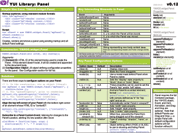YUI 2: Panel
YUI 2: Panel
The Panel control is an extension of Overlay that is meant to behave similarly to an OS window. Unlike true browser popup windows, panels are floating DHTML elements embedded directly within the page context. The Panel control extends the functionality of Overlay, adding support for modality, drag and drop, and close/dismiss buttons. Panel includes a pre-defined stylesheet to support default look and feel characteristics.
Quick Links:
- Examples: Explore examples of the Panel Control in action.
- API Documentation: View the full API documentation for the Panel Control.
- Release Notes: Detailed change log for the Panel Control.
- License: The YUI Library is issued under a BSD license.
- Download: Download the Panel Control as part of the full YUI Library at YUILibrary.com.
Getting Started
To use Panel, include the following code in your page:
<!-- Sam Skin CSS --> <link rel="stylesheet" type="text/css" href="http://yui.yahooapis.com/2.9.0/build/container/assets/skins/sam/container.css"> <!-- Dependencies --> <script src="http://yui.yahooapis.com/2.9.0/build/yahoo-dom-event/yahoo-dom-event.js"></script> <!-- OPTIONAL: Animation (only required if using ContainerEffect) --> <script src="http://yui.yahooapis.com/2.9.0/build/animation/animation-min.js"></script> <!-- OPTIONAL: Drag & Drop (only required if enabling Drag & Drop) --> <script src="http://yui.yahooapis.com/2.9.0/build/dragdrop/dragdrop-min.js"></script> <!-- Source file --> <script src="http://yui.yahooapis.com/2.9.0/build/container/container-min.js"></script>
yui-skin-sam class name to an element that is a parent of the element
in which the Panel Control lives. You can usually accomplish this simply by putting the class on the
<body> tag:
<body class="yui-skin-sam">
For more information on skinning YUI components and making use of default skins, see our Understanding YUI Skins article here on the website.
YUI Dependency Configurator:
Instead of copying and pasting the filepaths above, try letting the YUI dependency Configurator determine the optimal file list for your desired components; the Configurator uses YUI Loader to write out the full HTML for including the precise files you need for your implementation.
Note: If you wish to include this component via the YUI Loader, its module name is container. (Click here for the full list of module names for YUI Loader.)
Where these files come from: The files included using the text above will be served from Yahoo! servers. JavaScript files are minified, meaning that comments and white space have been removed to make them more efficient to download. To use the full, commented versions or the -debug versions of YUI JavaScript files, please download the library distribution and host the files on your own server.
Order matters: As is the case generally with JavaScript and CSS, order matters; these files should be included in the order specified above. If you include files in the wrong order, errors may result.
Using Panel
This section describes common tasks for creating and using Panel. It contains these sections:
Panel inherits its constructor and configuration, as well as several other important methods, from Overlay. See Overlay for more information on how to utilize Panel's inherited features.
Defining Panel Markup
HTML markup for Panel uses the same modular format underlying Module. Placing a panel's markup in the page, rather than adding Panel content via script once the Panel instance is created, allows you to use Progressive Enhancement — showing the full content and functionality of your site to users who may have older browsers or who have JavaScript disabled while still providing a richer interaction to modern, standards-compatible browsers. In most cases, you won't place a Panel's content on the page prior to creating the panel; setting content dynamically is the most common use case. However, where it's possible and useful to do so, you may instantiate a Panel based on modular content that follows the following pattern (inherited from Module):
<div id="myPanel"> <div class="hd"></div> <div class="bd"></div> <div class="ft"></div> </div>
Initializing the Panel
Panel is easy to use and can generate extremely powerful interactions with simple configuration options and CSS styling. In its simplest case, a Panel's constructor looks like this:
myPanel = new YAHOO.widget.Panel("myPanel");
More often, you'll want to configure some of the properties of Panel by passing in a configuration object as the second argument to your constructor. Configuration options are detailed later in this document; here is an example that implements some very common configurations:
//The second argument passed to the //constructor is a configuration object: myPanel = new YAHOO.widget.Panel("win", { width: "400px", fixedcenter: true, constraintoviewport: true, underlay: "shadow", close: true, visible: false, draggable: true }); //If we haven't built our panel using existing markup, //we can set its content via script: myPanel.setHeader("The Panel Control"); myPanel.setBody("The Panel is a powerful UI control that enables you to create floating windows without using browser popups. Effects like drag and drop and constrain-to-viewport are easy to configure."); //Although we configured many properties in the //constructor, we can configure more properties or //change existing ones after our Panel has been //instantiated: myPanel.cfg.setProperty("underlay","matte");
For more information about Panel's many configuration options, see Configuration Properties below. For more ideas about how to use Panel and how to customize its look and feel, see the Examples.
Rendering the Panel
Once initialized, a Panel is rendered in the same way as Module, by invoking the
render() method. As with Module, if the Panel was not created from markup you need to pass to the render
method, the parent element to which the Panel should be added.
Configuration Properties
Panel has the following configuration properties:
| Name | Type | Default | Description |
|---|---|---|---|
| close | Boolean | null | Whether a "close" icon should be displayed in the header. |
| draggable | Boolean | "true" if the Drag and Drop utility is included, otherwise "false." | Whether to allow the user to drag the Panel using its header. |
| underlay | String | "shadow" | Specifies the type of underlay to display under the Panel. Other options include "none", and "matte", which renders a small white matte under the Panel. |
| modal | Boolean | false | Specifies whether the document should be shielded with a partially transparent mask to require the user to close the Panel before being able to activate any elements in the document.
NOTE: When enabling modality, it is strongly recommended that you render the Panel to
For example, if you render a modal Panel inside a relatively positioned ancestor, which doesn't have a z-index, in IE the mask will render on top of the Panel, whereas in all other browsers it will render correctly underneath the Panel unless you control the z-index of the postioned ancestor in relation to the mask. |
| keylisteners | YAHOO.util.KeyListener / Array | null | A KeyListener or Array of KeyListeners containing key events to enable when the Panel is displayed. |
Panel has the following inherited configuration properties:
| Name | Type | Default | Description |
|---|---|---|---|
| visible | Boolean | true | Sets whether or not the Panel is visible on the page (Panel uses the CSS "visibility" property to control this). |
| effect | Object / Object[] | none | Sets the ContainerEffect (one or many) that should be used when showing and hiding the Panel. |
| monitorresize | Boolean | true | Configures whether or not to create a hidden off-screen element that can be used to monitor for text size changes in the DOM. |
| x | Number | null | Sets the element's page X co-orinate. |
| y | Number | null | Sets the element's page Y co-ordinate. |
| xy | Array | null | Sets the element's page XY co-ordinate. |
| context | Array | null |
Allows the Overlay to be aligned relative to a context element. The property expects an array value with the format: [contextElementOrId, overlayCorner, contextElementCorner],
where "contextElementOrId" is the context element or the id of the context element.
The corner parameters are one of the following string values: "tr" (top right), "tl" (top left), "br" (bottom right), or "bl" (bottom left) and define which corners of the overlay and context element should be aligned. The array also supports optional 4th and 5th entries. The 4th entry is an optional array of event names, or Custom Event objects, which should trigger re-alignment of the Overlay with the currently configured context element. For example:
Will re-align the Overlay to the context element just before it's shown, and whenever the window is resized. The 5th entry is an optional XY pixel offset, which is to be applied after the Overlay is aligned to the specified corner of the context element, and can be used to add a pixel buffer between the context element and the Overlay. For example:
Will offset the Overlay by 10 pixels along the X axis, and 20 pixels along the Y axis, after aligning the specified corners. |
| fixedcenter | Boolean | false | Specifies whether the Overlay should be automatically centered in the viewport on window scroll and resize. |
| width | String | null | Sets the element's "width" style property. |
| height | String | null | Sets the element's "height" style property. |
| zIndex | Number | null | Sets the element's "z-index" style property. |
| constraintoviewport | Boolean | false | If set to true the Overlay will try to remain inside the confines of the size of viewport. |
| iframe | Boolean | false (true by default for IE 6 and below) | If set to true the Menu will have and iframe behind it to prevent other elements with a higher z-index from poking through. |
| autofillheight | String | "body" | Which container element (header, body or footer) should be sized to fill out any remaining
vertical space when a height is set on the container using the height configuration property. Supported values are "header", "body" and "footer". Can be set to null (or false) to turn off the feature.
|
Support & Community
The YUI Library and related topics are discussed on the on the YUILibrary.com forums.
Also be sure to check out YUIBlog for updates and articles about the YUI Library written by the library's developers.
Filing Bugs & Feature Requests
The YUI Library's public bug tracking and feature request repositories are located on the YUILibrary.com site. Before filing new feature requests or bug reports, please review our reporting guidelines.
Container Family Examples:
- The Module Control
- Creating and Positioning an Overlay
- Simple Tooltip Example
- One Tooltip, Many Context Elements
- Simple Panel Example
- Skinning a Panel with Custom CSS: Introduction
- Skinning a Panel with Custom CSS: Advanced
- Creating a Modal "Loading" Panel
- Creating a Resizable Panel
- Dialog Quickstart Example
- SimpleDialog Quickstart Example
- Using ContainerEffect Transitions
- Using the Overlay Manager to Manage Multiple Panels
- Implementing Container Keyboard Shortcuts with KeyListener
- Using the Container ARIA Plugin
Other YUI Examples That Make Use of the Container Family:
- Using the Button ARIA Plugin (included with examples for the Button Control)
- Using A Menu Button To Replace A <select> Element (included with examples for the Button Control)
- Replacing the content of a Button's Menu (included with examples for the Button Control)
- Example of Color Picker Built in a Dialog via JavaScript (included with examples for the Color Picker Control)
- Layout inside a resizable Panel (included with examples for the Layout Manager)
- Editor in a Dialog Control (included with examples for the Rich Text Editor)
- Menu Buttons (included with examples for the Button Control)
- Popup Calendar - Advanced (included with examples for the Calendar Control)
- Showing, Hiding, and Reordering Columns. (included with examples for the DataTable Control)
- Split Buttons (included with examples for the Button Control)
- Simple Calendar Menu Button (included with examples for the Button Control)
- Calendar Menu Button with Date on Button Face (included with examples for the Button Control)
- Color Picker Button (included with examples for the Button Control)
- Fixed Width Menu Button (included with examples for the Button Control)
- OS-Style Programs Menu (included with examples for the Menu Family)
- Application Menubar (included with examples for the Menu Family)
- Slider Button (included with examples for the Button Control)
- Complex Application (included with examples for the Layout Manager)
More Reading about the YUI Panel Control:
- Seven Examples of YUI Panels, by Christian Heilmann
YUI Panel on del.icio.us:
All YUI 2.x users should review the YUI 2.8.2 security bulletin, which discusses a vulnerability present in YUI 2.4.0-2.8.1.
- YUI Library
- YUI Home
- YUI 3
- YUIBlog
- Bug Reports/Feature Requests
- YUI on GitHub
- YUI License
- YUI 2.x Resources
- YUI 2 Archives
- YUI 2 Examples
- YUI 2 API Docs
- YUI 2 Discussion Forums

- YUI Components
- Animation
- AutoComplete
- Browser History Manager
- Button
- Calendar
- Carousel
- Charts
- Color Picker
- Connection Manager
- Container
- Cookie
- DataSource
- DataTable
- Dom
- Drag & Drop
- Element
- Event
- Get
- ImageCropper
- ImageLoader
- JSON
- Layout Manager
- Logger
- Menu
- Paginator
- Profiler
- ProfilerViewer
- ProgressBar
- Resize
- Rich Text Editor
- Selector
- Slider
- Storage
- StyleSheet
- SWF
- SWFStore
- TabView
- TreeView
- Uploader
- Yahoo Global Object
- YUI Loader
- YUI Test
- Reset CSS
- Base CSS
- Fonts CSS
- Grids CSS
Copyright © 2013 Yahoo! Inc. All rights reserved.